Smart Grow Planter
Smart Grow Planter
Bundle & Save
Total:
Couldn't load pickup availability
14 Days Refund Policy
 24 Hours Of Purchase Order Cancel Guarantee
24 Hours Of Purchase Order Cancel Guarantee
 Quality Guarantee
Quality Guarantee





Collapsible content
Description
🌱 Installation & Compatibility
Smart Ivy Installation
Average Install Time: 5 minutes. Setting up your Smart Ivy is quick and easy.
Follow these steps to get started:
Unbox Your Smart Ivy 📦
- Remove the Smart Ivy and the USB-C charging cable.
- Place Smart Ivy on a flat, stable surface near a power outlet and a Wi-Fi router for initial setup.
Charge Smart Ivy 🔋
- Connect Smart Ivy to a power source using the provided USB-C charging cable.
- Allow Smart Ivy to charge fully before beginning the setup process. A fully charged Smart Ivy ensures optimal performance during setup.
Download the Tuya Smart App 📲
- On your smartphone or tablet, go to the App Store (iOS) or Google Play Store (Android).
- Search for "Tuya Smart" and download the app.
- Open the app and create a new account or log in to your existing Tuya account.
Connect Smart Ivy to Wi-Fi 🌐
- Ensure your smartphone or tablet is connected to your home Wi-Fi network.
- Open the Tuya Smart App and select "Add Device."
- Choose "Small Home Appliances" and then "Plant Monitor" from the device list.
- Follow the in-app instructions to connect Smart Ivy to your Wi-Fi network. This usually involves pressing a button on Smart Ivy to enter pairing mode and then selecting your Wi-Fi network and entering the password in the app.
Integrate with Smart Home Platforms 🏠
- In the Tuya Smart App, go to the device settings for Smart Ivy.
- Follow the prompts to link Smart Ivy with your preferred smart home platforms:
- Apple HomeKit: Follow the instructions in the Home app on your iOS device.
- Google Home: Open the Google Home app and add Smart Ivy as a new device.
- Amazon Alexa: Open the Alexa app, go to "Skills & Games," search for "Tuya Smart," and follow the instructions to enable the skill and link your account.
Customise Settings
- Once Smart Ivy is connected, you can customise various settings through the Tuya Smart App:
- Set the desired light, temperature, and humidity levels for your plants.
- Enable notifications for watering reminders and other care tasks.
- Customise Smart Ivy's expressions and animations to suit your preferences.
Place Your Plant 🌿
- Add your chosen plant to Smart Ivy's pot.
- Fill the built-in water reservoir with water. Smart Ivy will automatically absorb the required amount.
- Arrange the decorative pebbles around the plant for a finished look.
Enjoy Interactive Plant Care 🤗
- Monitor your plant’s health and care routines via the Tuya Smart App.
- Interact with Smart Ivy through gestures and enjoy the personalised experience as Smart Ivy reacts to its environment.
By following these steps, you'll have your Smart Ivy Smart Plant Pot up and running, providing intelligent and interactive care for your plants while seamlessly integrating into your smart home ecosystem.
Smart Ivy Compatibility
Smart Home Platforms
Smart Ivy Smart Plant Pot is designed to integrate seamlessly with the most popular smart home platforms, providing you with easy control and monitoring. Supported platforms include:
- Apple HomeKit: Control Smart Ivy using Siri and integrate it with other Apple HomeKit devices for a unified smart home experience.
- Google Home: Manage Smart Ivy through Google Assistant and incorporate it into your Google Home routines.
- Amazon Alexa: Use Alexa to control Smart Ivy and include it in your Alexa smart home ecosystem.
Tuya Smart App
For enhanced functionality and customisation, Smart Ivy is fully compatible with the Tuya Smart App. The app allows you to:
- Customise light, temperature, and humidity settings.
- Monitor real-time data and receive notifications.
- Display photos and activate sleep mode.
- Update Smart Ivy with the latest software via OTA updates.
Device Requirements
To ensure optimal performance and compatibility with your smart home devices, make sure your system meets the following requirements:
- Wi-Fi: Smart Ivy requires a stable Wi-Fi connection to sync with smart home platforms and the Tuya Smart App.
- Smartphone or Tablet: For app control and customization, a smartphone or tablet running iOS or Android is necessary.
Multi-Device Integration
Smart Ivy can connect to multiple smart home devices simultaneously, allowing for versatile and integrated plant care management. Whether you’re using Apple HomeKit, Google Home, or Amazon Alexa, Smart Ivy fits smoothly into your existing smart home setup.
With these compatibility features, Smart Ivy enhances your plant care routine by integrating with your preferred smart home ecosystem and offering extensive customization through the Tuya Smart App.
Usage Duration and Power Management
Optimal Usage Recommendation:
For the best experience, we recommend keeping Smart Ivy plugged in for extended periods. This ensures seamless functionality and aligns with typical daily usage patterns.
Battery Capacity and Standby Time:
Smart Ivy is equipped with a 2000mAh high-capacity battery. When operating without sleep mode, it consumes approximately 0.8W, providing up to 9 hours of standby time.
Extending Battery Life:
To maximize battery efficiency, activate night sleep mode and intelligent sleep mode via the app. These features can extend Smart Ivy’s usage time to approximately 2–3 days.
Troubleshooting Startup Issues
Step 1: Initial Activation
- Connect Smart Ivy to a power source.
- Press the button on the back to turn it on.
- Note: Smart Ivy must be manually activated after connecting to power.
Step 2: Charging Module Check
If the screen remains dark and Smart Ivy does not start, the issue may be insufficient power from the charging module. Follow these steps:
- Disconnect Smart Ivy from the power source.
- Wait at least 1 hour to deplete any residual charge.
- Reconnect Smart Ivy to the power source without activating it.
- After 20 minutes, attempt to start Smart Ivy again.
Step 3: Brightness Adjustment
If Smart Ivy appears online in the app but the screen remains dark, check and adjust the screen brightness in the settings.
- If the issue persists, force restart Smart Ivy by pressing and holding the button on the back for 15 seconds.
Charging Indicators
How to Confirm Smart Ivy is Charging:
- Once Smart Ivy is turned on and the charging cable is connected, a charging icon will appear on the screen for 5 seconds.
- The app home page will display a charging indicator.
- A green frame will appear around the battery icon on Smart Ivy’s dashboard, confirming it is charging.
Network Configuration
Wi-Fi Compatibility:
- Smart Ivy supports 2.4G Wi-Fi networks only.
- Important: Smart Ivy does not support 5G Wi-Fi networks.
Connecting Smart Ivy via Mobile Hotspot:
- Prepare two devices (e.g., phones), referred to as A and B.
- Enable the personal hotspot on device A and set a password.
- Connect device B to the Wi-Fi network created by device A.
- Download the Tuya Smart app on device B and link it to Smart Ivy.
- Follow the on-screen instructions to complete the network configuration.
Resetting Network Settings:
- Press the button on the back three times quickly.
- The reconfiguration interface will appear on Smart Ivy’s screen.
- Use the right touch bar to confirm the selection.
- Reconfigure the network by following the on-screen prompts.
By following these steps, your Smart Ivy will be ready to provide intelligent and interactive care for your plants while adding charm to your home. 🪴💚

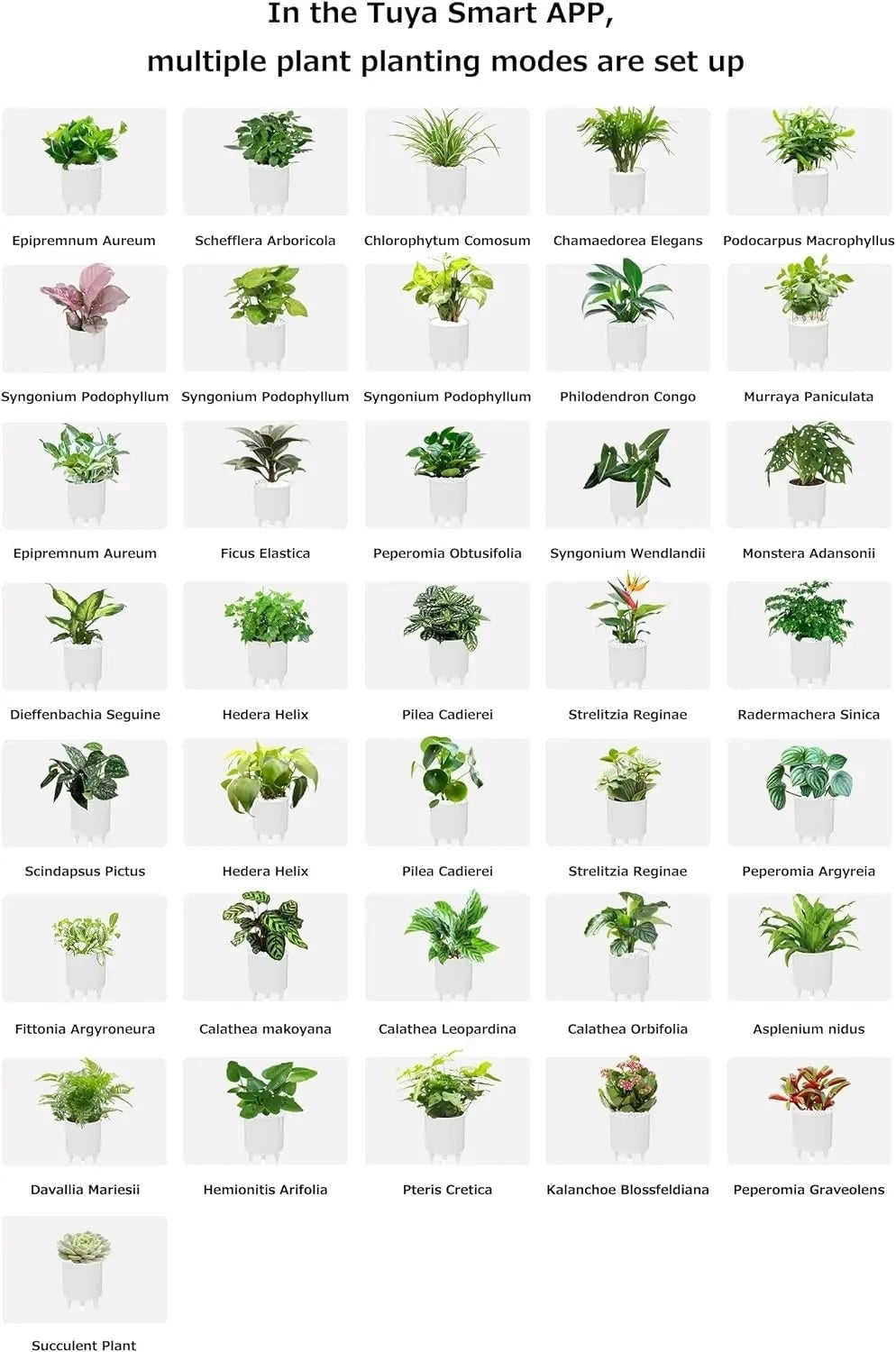
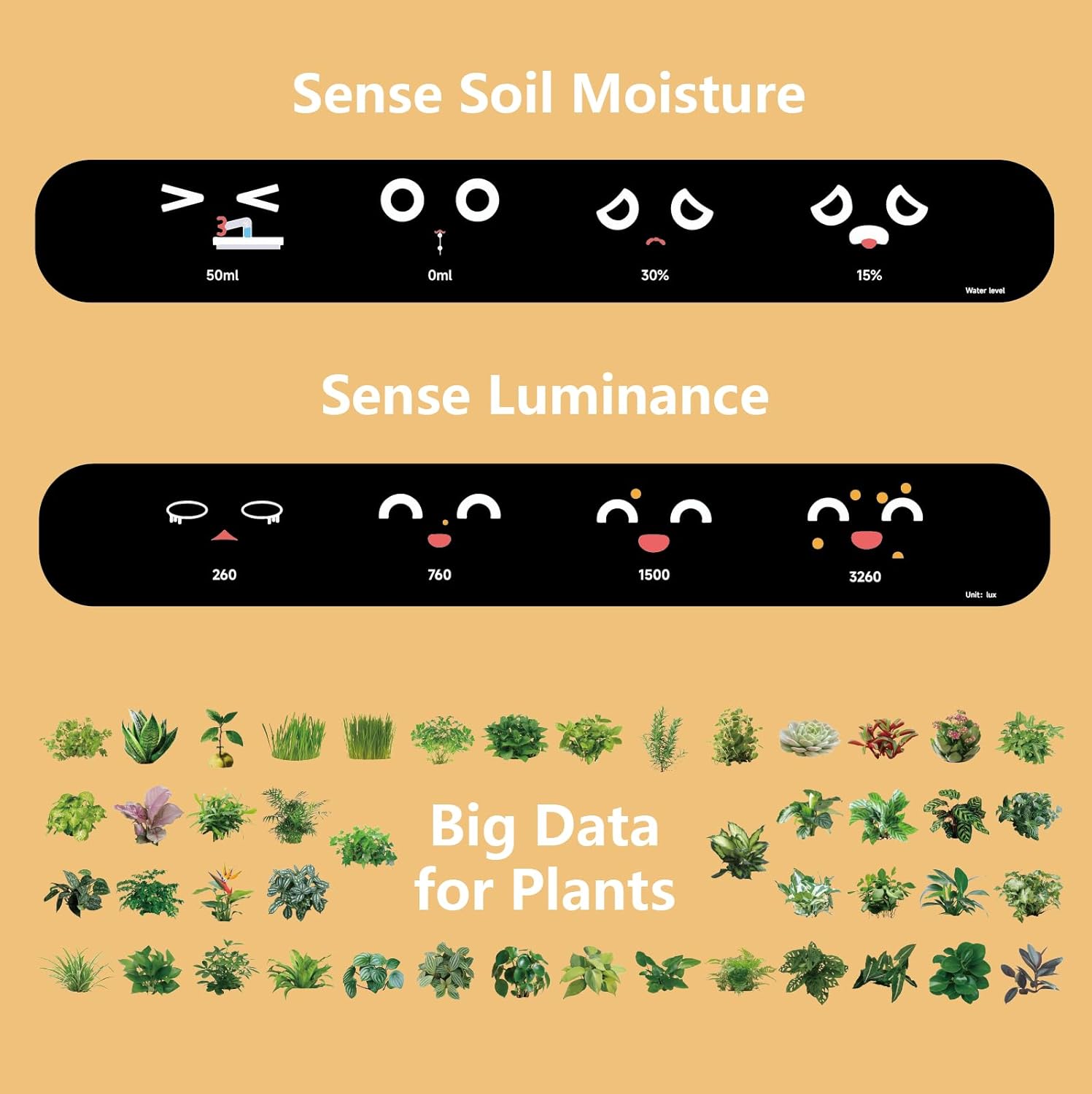
Beautiful life from IVY smart planter
Our Intelligent Flower Pot incorporates advanced technology to revolutionize the way you care for your plants. With automated watering, soil monitoring, and intelligent growth settings, this smart pot ensures optimal conditions for your plants to thrive.
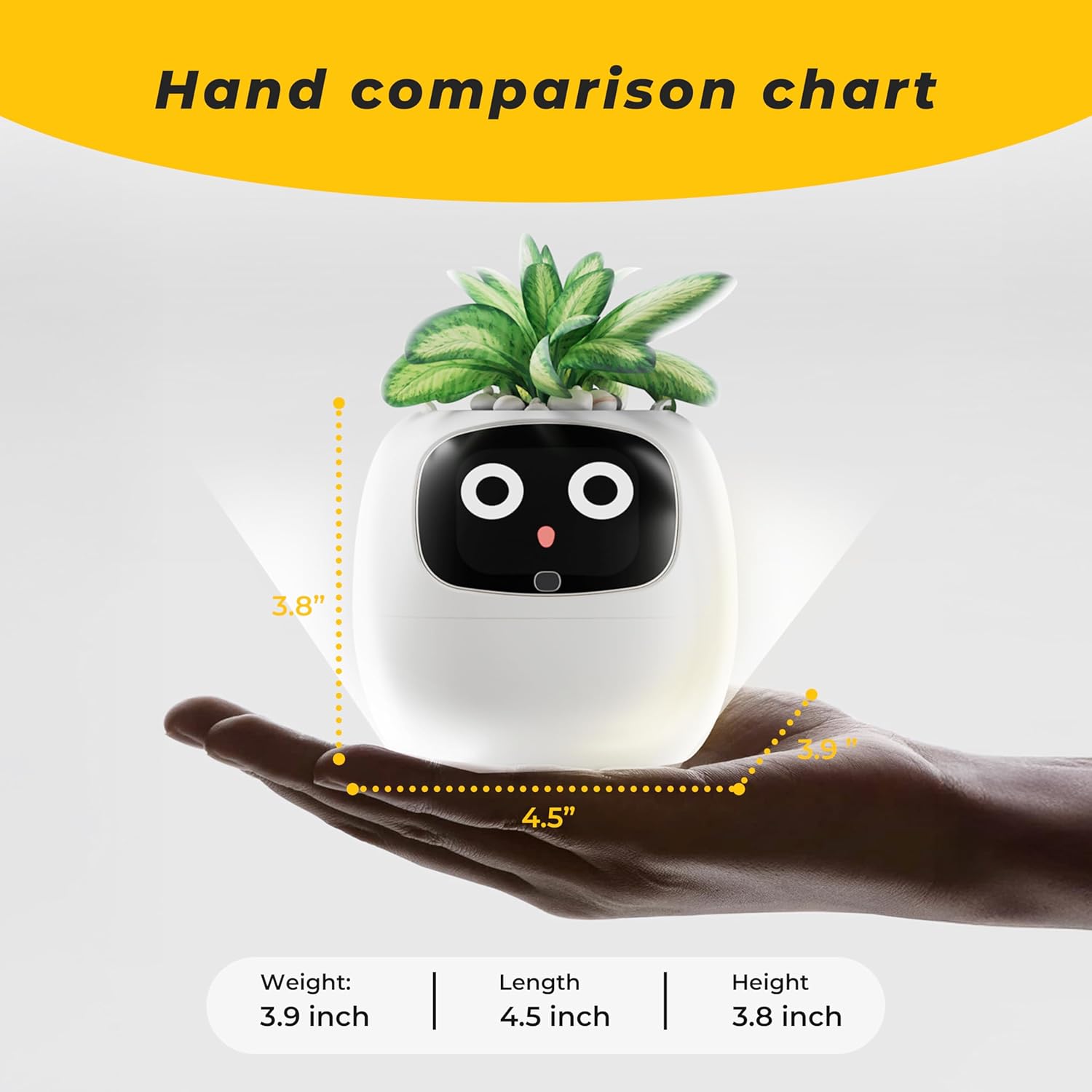

Collapsible content
What does the Smart Grow AI Planter actually do?
The Smart Grow Planter is more than just a cute face! It uses built-in sensors to monitor soil moisture, temperature, and light. It displays expressive faces based on the plant’s condition—happy when your plant is thriving, and sad when it needs care.
Do I need an app to use it?
Yes, the Smart Grow Planter connects with the Tuya App (available on iOS and Android). Through the app, you can monitor detailed plant data, receive care reminders, and manage settings more conveniently.
Can I grow any type of plant in it?
The planter is ideal for small indoor plants like succulents, herbs, and decorative greenery. Just make sure the plant is suitable for container growth and indoor conditions.
How is it powered?
The Smart Grow Planter comes with a built-in rechargeable battery, allowing wireless use after charging. It also includes a USB cable for convenient charging when needed.
Is it safe for kids and pets?
Absolutely! It’s made from non-toxic materials and designed to be both safe and interactive—making plant care fun for children and worry-free around pets.
Earbuds
-
Hero Edition Earbuds
Regular price $77.53Regular priceUnit price / per$77.53Sale price $77.53 -
Wireless Gaming Earbuds
Regular price $71.69Regular priceUnit price / per$71.69Sale price $71.69 -
Touch Screen Earbuds
Regular price $50.99Regular priceUnit price / per$50.99Sale price $50.99
Let customers speak for us
from 1 reviews
We recently ordered Ivy-Smart Grow Planter. Such a cute and adorable smart pot with emotions. Attached video of our digital pet. Order it now for your home and office.
We recently ordered Ivy-Smart Grow Planter. Such a cute and adorable smart pot with emotions. Attached video of our digital pet. Order it now for your home and office.










